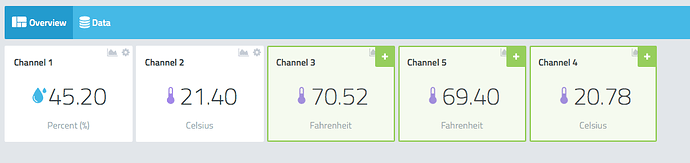After uncomment define CAYENNE_DEBUG the ide show this message
Arduino:1.8.5 (Linux), Scheda:“Arduino/Genuino Uno”
In file included from /home/pi/Arduino/libraries/CayenneMQTT/src/CayenneMQTTEthernetClient.h:21:0,
from /home/pi/Arduino/libraries/CayenneMQTT/src/CayenneMQTTEthernet.h:25,
from /home/pi/Arduino/sketch_jul15c/sketch_jul15c.ino/sketch_jul15c.ino.ino:14:
/home/pi/Arduino/libraries/CayenneMQTT/src/CayenneArduinoMQTTClient.h: In member function ‘void CayenneArduinoMQTTClient::connect()’:
/home/pi/Arduino/libraries/CayenneMQTT/src/CayenneArduinoMQTTClient.h:58:63: warning: deprecated conversion from string constant to ‘char*’ [-Wwrite-strings]
if (!NetworkConnect(&_network, CAYENNE_DOMAIN, CAYENNE_PORT)) {
^
avrdude: stk500_recv(): programmer is not responding
Lo sketch usa 25678 byte (79%) dello spazio disponibile per i programmi. Il massimo è 32256 byte.
Le variabili globali usano 1213 byte (59%) di memoria dinamica, lasciando altri 835 byte liberi per le variabili locali. Il massimo è 2048 byte.
Problema di caricamento sulla scheda. Guarda http://www.arduino.cc/en/Guide/Troubleshooting#upload per suggerimenti
avrdude: stk500_loadaddr(): (a) protocol error, expect=0x14, resp=0x5b
avrdude: stk500_paged_load(): (a) protocol error, expect=0x14, resp=0x30
avrdude: stk500_cmd(): programmer is out of sync
avr_read(): error reading address 0x0000
read operation not supported for memory “flash”
avrdude: failed to read all of flash memory, rc=-2
avrdude: stk500_disable(): protocol error, expect=0x14, resp=0x20
avrdude: stk500_disable(): protocol error, expect=0x14, resp=0x20
Questo report potrebbe essere più ricco di informazioni abilitando l’opzione
“Mostra un output dettagliato durante la compilazione”
in “File → Impostazioni”